It looks like this: Feb 17 16:40:19 2011
My challenge was to create a column that formatted the date correctly, without the time stamp. Here's the solution I came up with.
=(LEFT(B2,7)&" "&(RIGHT(B2,4))
This pulled out the date from the left (I had a space in front of the date, so that's why I set it to read the first 7 characters of cell B2) and the year from the right (4 characters on the right).
Maybe there's a better way to do it. I really wish Microsoft would make it easier to clean your data in Excel.
Maybe you can help me out... One thing I was really struggling with: How to use Find and Replace within a specified column only. I couldn't figure that out.
Good luck!
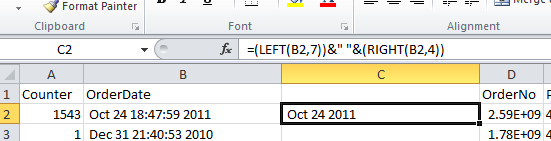
No comments:
Post a Comment